| 일 | 월 | 화 | 수 | 목 | 금 | 토 |
|---|---|---|---|---|---|---|
| 1 | 2 | 3 | 4 | |||
| 5 | 6 | 7 | 8 | 9 | 10 | 11 |
| 12 | 13 | 14 | 15 | 16 | 17 | 18 |
| 19 | 20 | 21 | 22 | 23 | 24 | 25 |
| 26 | 27 | 28 | 29 | 30 | 31 |
- UITableView
- modal
- ui
- Chart
- Python
- library
- charts
- 그래프
- ios
- PyQt
- 라이브러리
- 개발자
- alamofire
- Swift
- kotlin
- 개발
- 어플리케이션
- androidstudio
- Xcode
- cocoapods
- PyQt5
- UIKit
- Storyboard
- graph
- TableView
- Apple
- Android
- UIButton
- button
- Chrats
- Today
- Total
Jiwift
[iOS/Swift] DGCharts 그래프 라이브러리, Line Graph 색상 변경, 라인 차트 선 색 변경, 여러 줄 색상 변경 본문
[iOS/Swift] DGCharts 그래프 라이브러리, Line Graph 색상 변경, 라인 차트 선 색 변경, 여러 줄 색상 변경
지위프트 2023. 1. 10. 09:53
글이 이해가지 않으면 지난 글을 확인해 주세요.
[iOS/Swift] Charts 그래프 라이브러리 Line Chart 표시하기, 라인 차트 그리기 — Jiwift (tistory.com)
[iOS/Swift] Charts 그래프 라이브러리 Line Chart 표시하기, 라인 차트 그리기
[iOS/Swift] Charts 그래프 라이브러리 Line Chart 표시하기, 라인 차트 그리기 안녕하세요. 오늘은 Line 차트를 그려볼 예정입니다. 지난 Bar 차트 그리기에서 UI 배치하는 방법은 다 했기 때문에 이번 시
jiwift.tistory.com
[iOS/Swift] Charts Line Graph 다중 표시하기, 차트 그래프 라이브러리 여러 줄 표시하기 — Jiwift (tistory.com)
[iOS/Swift] Charts Line Graph 다중 표시하기, 차트 그래프 라이브러리 여러 줄 표시하기
지난 글에서 이어서 작성합니다. 모든 내용을 담지 않기 때문에 지난 글을 확인해 주세요. 지난 글에서 코드를 수정하면서 진행합니다. [iOS/Swift] Charts 그래프 라이브러리 Line Chart 표시하기, 라인
jiwift.tistory.com
한 줄 색상 변경

lineChartdataSet.colors = [.red]데이터 셋에 colors 메서드를 사용해서 색상을 변경할 수 있습니다.
한 줄에 여러 색 적용
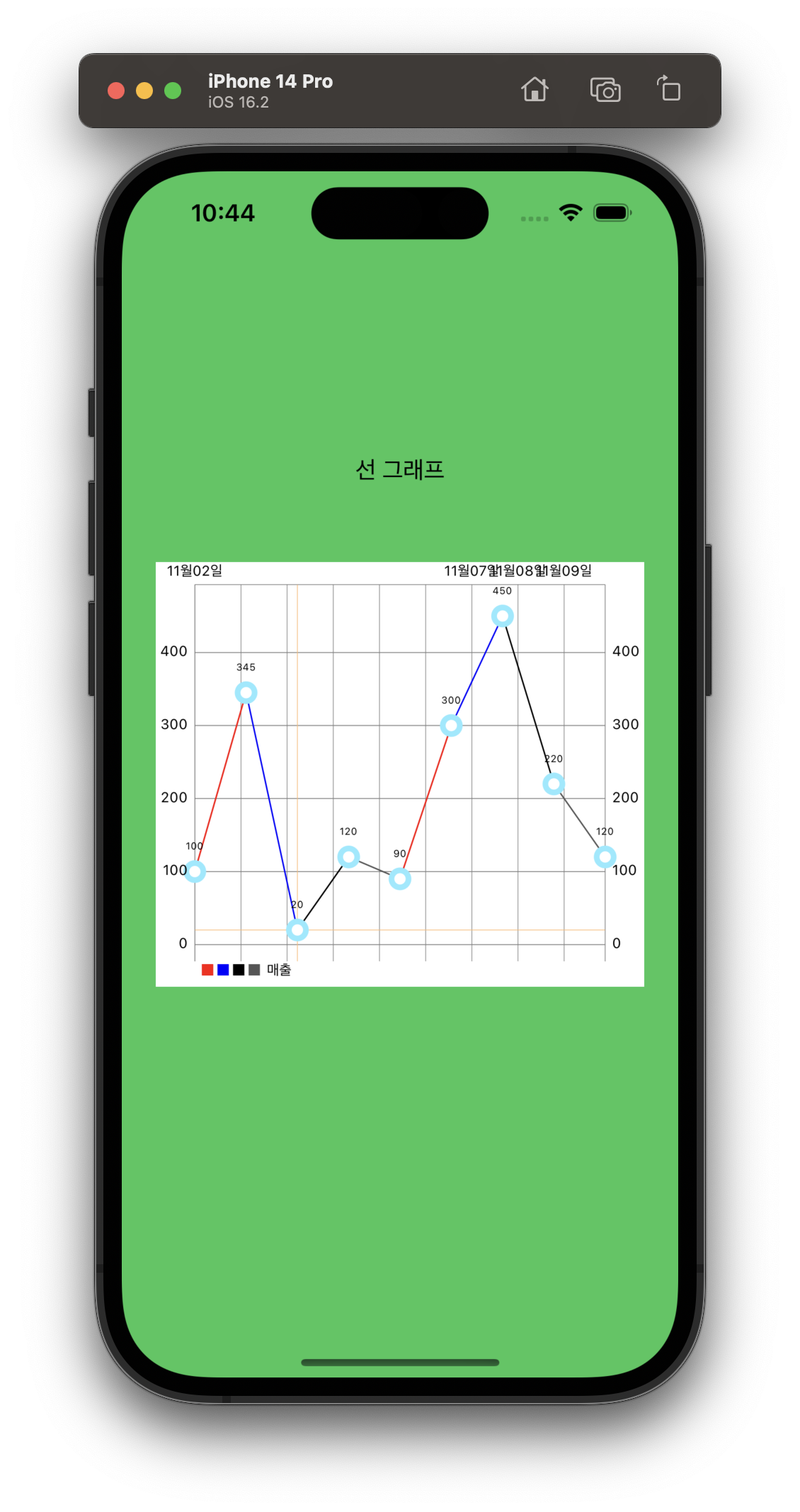
lineChartdataSet.colors = [.red, .blue, .black, .darkGray]Array에 색을 채워주면 포인트마다 색이 변경됩니다. 안에 색을 반복해서 출력합니다.
여러 줄에 색 적용
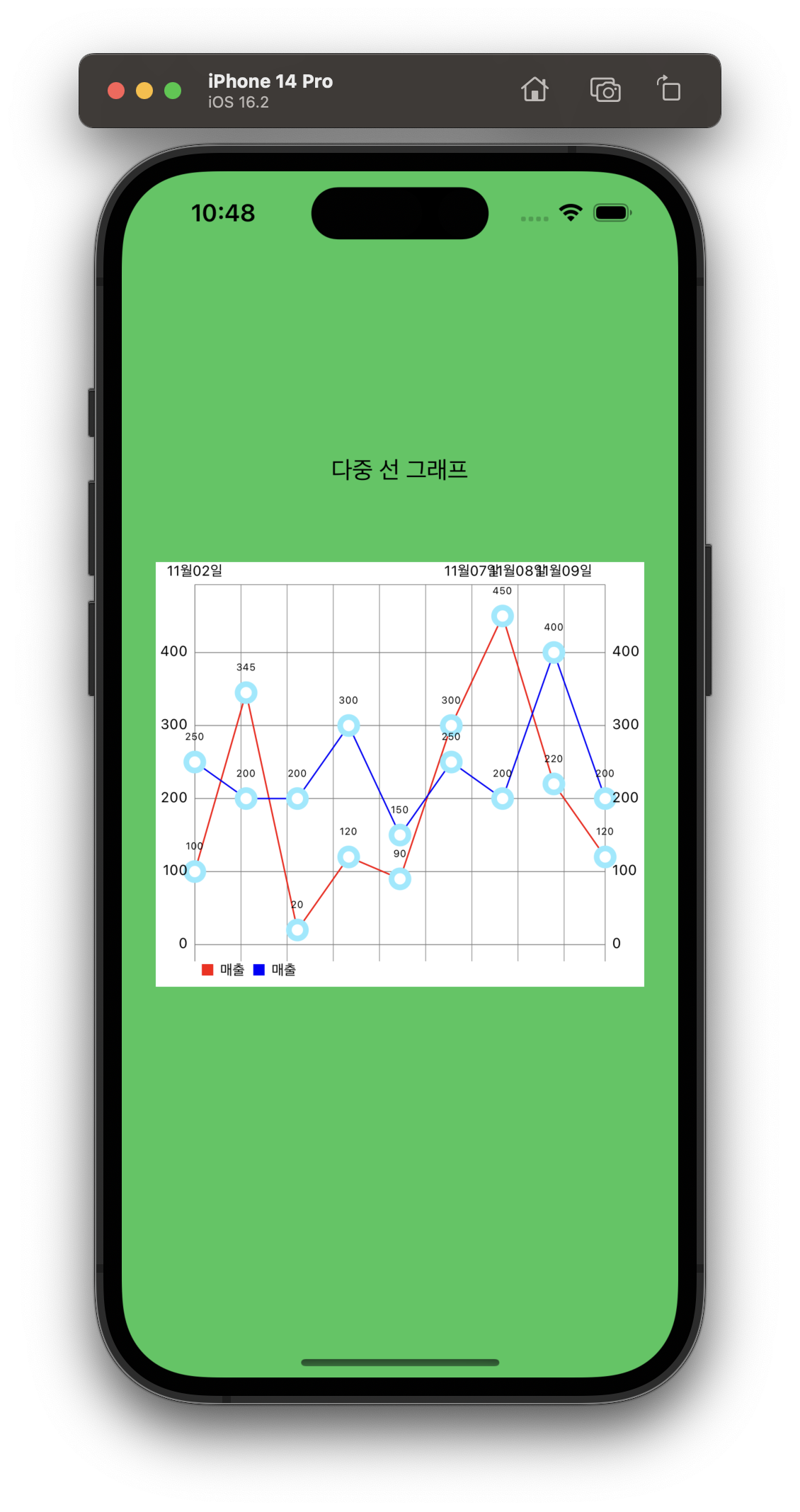
var colors: [UIColor] = [.red, .blue]여러 줄에 색을 하나씩 주고 싶어서 색상 Array를 따로 선언했습니다.
// 데이터 생성
for (index, entry) in lineChartDataEntries.enumerated() {
let lineChartdataSet = LineChartDataSet(entries: entry, label: "매출")
lineChartdataSet.colors = [colors[index]]
dataSets.append(lineChartdataSet)
}그리고 출력하고 싶은 데이터를 만들면서 색을 하나씩 꺼내어 적용합니다.
한 줄 색상 적용 코드
//
// LineChartViewController.swift
// ChartsLibTest
//
// Created by 김지태 on 2022/11/10.
//
import UIKit
import Charts
class LineChartViewController: UIViewController {
@IBOutlet weak var myLineChart: LineChartView!
var dayData: [String] = ["11월02일", "11월03일", "11월04일", "11월05일", "11월06일", "11월07일", "11월08일", "11월09일", "11월10일"]
var priceData: [Double]! = [100, 345, 20, 120, 90, 300, 450, 220, 120]
override func viewDidLoad() {
super.viewDidLoad()
// 기본 출력 텍스트
self.myLineChart.noDataText = "출력 데이터가 없습니다."
// 기본 출력 텍스트 폰트
self.myLineChart.noDataFont = .systemFont(ofSize: 20)
// 기본 출력 텍스트 색상
self.myLineChart.noDataTextColor = .lightGray
// Chart 뒷 배경 색상
self.myLineChart.backgroundColor = .white
// 값마다 구분하고 싶은 valueFormatter 예) 날짜, 이름
self.myLineChart.xAxis.valueFormatter = IndexAxisValueFormatter(values: dayData)
// 값마다 구분하고 싶은 valueFormatter를 개수만큼 출력
self.myLineChart.xAxis.setLabelCount(priceData.count, force: false)
self.setLineData(lineChartView: self.myLineChart, lineChartDataEntries: self.entryData(values: self.priceData))
}
// 데이터 적용하기
func setLineData(lineChartView: LineChartView, lineChartDataEntries: [ChartDataEntry]) {
// Entry들을 이용해 Data Set 만들기
let lineChartdataSet = LineChartDataSet(entries: lineChartDataEntries, label: "매출")
// 데이터셋에 색상 지정
lineChartdataSet.colors = [.red, .blue]
// DataSet을 차트 데이터로 넣기
let lineChartData = LineChartData(dataSet: lineChartdataSet)
// 데이터 출력
lineChartView.data = lineChartData
}
// entry 만들기
func entryData(values: [Double]) -> [ChartDataEntry] {
// entry 담을 array
var lineDataEntries: [ChartDataEntry] = []
// 담기
for i in 0 ..< values.count {
let lineDataEntry = ChartDataEntry(x: Double(i), y: values[i])
lineDataEntries.append(lineDataEntry)
}
// 반환
return lineDataEntries
}
}
여러 줄 색상 적용 코드
//
// MultiLineChartViewController.swift
// ChartsLibTest
//
// Created by 김지태 on 2023/01/09.
//
import UIKit
import Charts
class MultiLineChartViewController: UIViewController {
@IBOutlet weak var myLineChart: LineChartView!
var dayData: [String] = ["11월02일", "11월03일", "11월04일", "11월05일", "11월06일", "11월07일", "11월08일", "11월09일", "11월10일"]
var priceDataOne: [Double]! = [100, 345, 20, 120, 90, 300, 450, 220, 120]
var priceDataTwo: [Double]! = [250, 200, 200, 300, 150, 250, 200, 400, 200]
var colors: [UIColor] = [.red, .blue]
override func viewDidLoad() {
super.viewDidLoad()
// Do any additional setup after loading the view.
// 기본 출력 텍스트
self.myLineChart.noDataText = "출력 데이터가 없습니다."
// 기본 출력 텍스트 폰트
self.myLineChart.noDataFont = .systemFont(ofSize: 20)
// 기본 출력 텍스트 색상
self.myLineChart.noDataTextColor = .lightGray
// Chart 뒷 배경 색상
self.myLineChart.backgroundColor = .white
// 값마다 구분하고 싶은 valueFormatter 예) 날짜, 이름
self.myLineChart.xAxis.valueFormatter = IndexAxisValueFormatter(values: dayData)
// 값마다 구분하고 싶은 valueFormatter를 개수만큼 출력
self.myLineChart.xAxis.setLabelCount(dayData.count, force: false)
// 추가하고 싶은 데이터
let lineChartDataEntries: [[ChartDataEntry]] = [self.entryData(values: self.priceDataOne),
self.entryData(values: self.priceDataTwo)]
// 라인 차트 그리기
self.setLineData(lineChartView: self.myLineChart, lineChartDataEntries: lineChartDataEntries)
}
// 데이터 적용하기
func setLineData(lineChartView: LineChartView, lineChartDataEntries: [[ChartDataEntry]]) {
// Entry들을 이용해 Data Set 만들기
var dataSets: [LineChartDataSet] = []
// 데이터 생성
for (index, entry) in lineChartDataEntries.enumerated() {
let lineChartdataSet = LineChartDataSet(entries: entry, label: "매출")
lineChartdataSet.colors = [colors[index]]
dataSets.append(lineChartdataSet)
}
// DataSet을 차트 데이터로 넣기
let lineChartData = LineChartData(dataSets: dataSets)
// 데이터 출력
lineChartView.data = lineChartData
}
// entry 만들기
func entryData(values: [Double]) -> [ChartDataEntry] {
// entry 담을 array
var lineDataEntries: [ChartDataEntry] = []
// 담기
for i in 0 ..< values.count {
let lineDataEntry = ChartDataEntry(x: Double(i), y: values[i])
lineDataEntries.append(lineDataEntry)
}
// 반환
return lineDataEntries
}
}SwiftExample/ChartLibraryStudy at main · wlxo0401/SwiftExample (github.com)
GitHub - wlxo0401/SwiftExample: My study, record and share
My study, record and share. Contribute to wlxo0401/SwiftExample development by creating an account on GitHub.
github.com




